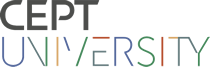Microsoft project 2016 step by step
Publication details: Washington Microsoft Press 2016Description: xviii,557pISBN:- 9780735698741
- 658.404 CHA
| Item type | Current library | Collection | Call number | Status | Date due | Barcode | Item holds | |
|---|---|---|---|---|---|---|---|---|
| Book | CEPT Library | Faculty of Technology | 658.404 CHA | Available | 026381 |
Contents
i Introduction xiii
Who this book is for xiii
The Step by Step approach xiii
Download the practice files xiv
Ebook edition xv
Sidebar: Adapt procedure steps xvi
Get support and give feedback xviii
Errata and support xviii
We want to hear from you xviii
Stay in touch xviii
Part 1: Get started with Microsoft ·Project
1 Project, project management, and you 3
Meet the Project program 4
Meet the Project family 5
See the new features in Project 2016 6
What was new in Project 2013 6
What was new in Project 2010 7
Take a project manager's perspective 9
Let's get started! 10
2 Take a guided tour 11
Explore the Project user interface 12
Manage files and set options in the Backstage view 19
Sidebar: Templates: Avoid reinventing the wheel 21
Work with schedule details in views 23
Use reports to check a plan's status 28
Skills review 31
Practice tasks 32
Part 2: Simple scheduling basics
3 Start a new plan 37
Create a new plan and set its start date 38
Set nonworking days in the project calendar 39
Enter the plan title and other properties 43
Sidebar: Project management focus: Project is part of a larger picture 44
Skills review 44
4 Practice tasks 45
Build a task list 47
Create tasks 48
Sidebar: Project management focus: Defining the right tasks for the deliverable 49
Enter task durations and dates 50
Sidebar: Project management focus: How do you come up with accurate task durations? 52
Enter milestone tasks 55
Create summary tasks to outline the plan 56
Sidebar: Project management focus: Top-down and bottom-up planning 57
Link tasks to create dependencies 59
Switch task scheduling from manual to automatic 63
Check a plan's duration and finish date 65
Document task information 67
Skills review 69
Practice tasks 70
5 Set up resources 79
Set up work resources 80
Sidebar: Equipment resource considerations 82
Enter the maximum capacity for work resources 82
Enter work resource pay rates 84
Sidebar: Project management focus: Getting resource cost information 86
Adjust working time in a resource calendar 87
Set up cost resources 91
Document resources by using notes 92
Skills review 94
Practice tasks 95
6 Assign resources to tasks 101
Assign work resources to tasks 102
Control work when adding or removing resource assignments 107
Sidebar: Project management focus: When should effort-driven scheduling apply? 112
Assign cost resources to tasks 114
Check the plan after assigning resources 115
Skills review 119
Practice tasks 120
7 Format and share your plan 127
Customize a Gantt chart view 128
Sidebar: Drawing on a Gantt chart 131
Add tasks to a Timeline view 134
Sidebar: Panning and zooming a Gantt chart view from a Timeline view 138
Customize reports 139
Copy views and reports 141
Print views and reports 144
Skills review 147
Practice tasks 148
8 Track progress: Basic techniques 157
Understand progress tracking 158
Save a baseline of your plan 159
Track a plan as scheduled 163
Enter a task's completion percentage 165
Enter actual values for tasks 168
Sidebar: Project management focus: Is the project on track? 170
Skills review 171
Practice tasks 172
Part 3: Advanced scheduling techniques
9 Fine-tune task scheduling 179
See task relationships by using Task Path 180
Adjust task link relationships 183
Control task scheduling by using constraints 186
Interrupt work on a task 194
Adjust working time for individual tasks 196
Control task scheduling by using task types 199
Sidebar: Assignment units, Peak, and the assignment calculation 201
Sidebar: Task types and effort-driven scheduling 203
See task schedule details by using the Task Inspector 204
Skills review 205
Practice tasks 206
10 Fine-tune task details 213
Enter deadline dates 214
Enter fixed costs 216
Create a recurring task 218
View the plan's critical path 222
Schedule summary tasks manually 224
Skills review 226
Practice tasks 227
11 Fine-tune resource and assignment details 233
Change resource availability over multiple date ranges 234
Work with multiple resource pay rates 237
Change resource pay rates over different date ranges 239
Delay the start of assignments 242
Apply contours to assignments 243
Create and assign material resources 247
View resource capacity 250
Adjust assignments in the Team Planner view (Project Professional only) 252
Skills review 255
Practice tasks 256
12 Fine-tune the Project plan 265
Examine resource allocations over time 266
Sidebar: Project management focus: Evaluate resource allocation 268
Resolve resource overallocations manually 270
Level overallocated resources 273
Check the plan's cost and finish date 279
Sidebar: Project management focus: Finish date and critical tasks 282
Inactivate tasks (Project Professional only) 283
Skills review 284
Practice tasks 285
13 Organize plan details 291
Sort plan details 292
Group plan details 296
Filter plan details 302
Create new tables 308
Sidebar: Create custom fields quickly 310
Create new views 313
Skills review 317
Practice tasks 318
14 Track progress: Detailed techniques 325
Update a baseline 326
Sidebar: Save interim plans 328
Track actual and remaining work for tasks and assignments 330
Sidebar: Enter actual costs manually 334
Track timephased actual work for tasks and assignments 335
Sidebar: Project management focus: Collect actuals from resources 340
Reschedule incomplete work 342
Skills review 343
Practice tasks 344
15 View and report project status 349
Examine a plan's variance 350
Sidebar: Project management focus: Get the word out 353
Identify tasks that have slipped 354
Sidebar: Project management focus: Is variance ever a good thing? 356
Examine task costs 357
Examine resource costs 362
Skills review 366
Practice tasks 367
Part 4: In-depth and special subjects
16 Format and print views: In-depth techniques 373
Format a Gantt chart view 374
Format a Timeline view 381
Format a Network Diagram view 385
Format a Calendar view 390
Print and export views 392
Skills review 396
Practice tasks 397
17 Format reports: In-depth techniques 405
Create a custom report 406
Sidebar: How reports compare to views 409
Customize charts in a report 411
Customize tables in a report 415
Skills review 417
Practice tasks 418
18 Customize Project 423
Share custom elements between plans 424
Record and run macros 427
Edit macros 431
Customize the ribbon and Quick Access Tool bar 433
Skills review 438
Practice tasks 439
19 Share information with other programs 445
Copy Project data to and from other programs 446
Open files in other formats in Project 450
Save to other file formats from Project 454
Sidebar: Share files with previous versions of Project 457
Generate reports with Excel and Visio 458
Skills review 462
Practice tasks 463
20 Consolidate projects and resources 469
Share a resource pool across multiple plans 470
Sidebar: Create a dedicated resource pool 474
Consolidate plans 480
Sidebar: Keep consolidated plans simple 482
Create dependencies between plans 483
Skills review 487
Practice tasks 488
Appendix A: A short course in project management 493
Appendix B: Develop your project-management skills 503
Appendix C: Collaborate: Project, SharePoint, and PWA 507
Appendix D: Use this book in a classroom 521
Glossary 527
Index 537
About the authors 557
There are no comments on this title.