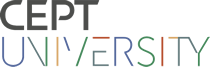Microsoft project 2013 plain and simple
Publication details: 2014 New Delhi PHI Learning Pvt. Ltd.Description: xi,221pISBN:- 9788120349117
- 658.404 HOW
| Item type | Current library | Collection | Call number | Status | Date due | Barcode | Item holds | |
|---|---|---|---|---|---|---|---|---|
| Book | CEPT Library | Faculty of Technology | 658.404 HOW | Available | 014548 | |||
| Book | CEPT Library | Faculty of Technology | 658.404 HOW | Available | 014546 | |||
| Book | CEPT Library | Faculty of Technology | 658.404 HOW | Available | 014547 |
Contents
Acknowledgments xi
1About this book 1
No computerese! 2
A quick overview 3
A few assumptions 6
What's new in Project 2013? 6
Using a touch-enabled system 6
A final few words 6
2Getting started with Project 2013 7
Understanding Project terminology 8
Understanding the Backstage view 12
Adding commands to the ribbon 14
Collapsing and pinning the ribbon 16
Customizing the Quick Access Toolbar 18
Understanding views, tables, filters, and groups 20
Selecting a different view 22
Displaying the View Bar .24
Displaying a different table 26
Selecting a different filter 27
Selecting a different group 28
Working with and inserting columns in a table 30
Hiding a column 32
Moving a column 33
Resizing a column 34
Saving a modified view 35
Displaying the Project Summary Task 36
3Getting the Project basics right 37
Assigning a different calendar as the Project Calendar 39
Setting the calendar's working week 40
Defining public and organizational holidays 42
Defining the calendar options 44
Entering the project start date 46
Setting the project properties and basic options 48
Setting the project currency 50
Changing the default view and date format 52
Saving the project to a local drive 54
Saving the project to SkyDrive 56
Saving the project to Project Server 2013 or Project Online 58
Saving and synchronizing the project to SharePoint 2013 60
4 Creating and modifying tasks 61
Understanding and setting the schedule mode 62
Entering tasks 66
Indenting tasks 68
Outdenting tasks 70
Inserting new tasks into the schedule 71
Moving tasks around the schedule 72
Moving summary tasks around the schedule 74
Deleting tasks 76
5Setting estimates 77
Entering duration estimates for detail tasks 78
Entering duration estimates for summary tasks 80
Entering work estimates 81
Marking tasks that need an estimation review 82
6Linking the tasks 83
Linking dependent tasks 86
Changing the dependency type 88
Unlinking tasks 90
Adding a lag or lead time to a dependency 92
Displaying task paths 94
7Assigning and maiaging resources 97
Creating work resources quickly in the Gantt Chart view 98
Creating resources using the Resource Sheet 100
Modifying resources 102
Changing the maximum units for a resource 104
Changing a resource's working day 105
' Entering resource holidays 106
Assigning a single work resource to a task 110
Assigning multiple work resources to a task 112
Adjusting the work, duration, and assignment units for a task 114
Assigning material resources to a task 116
Assigning cost resources to a task 117
Resolving overallocated resources using the Task Inspector 119
Resolving overallocated resources using the Team Planner 120
Deleting resources 121
8Adding external dependencies and deadlines 123
Adding a deadline to a task 124
Changing a start or finish date for manually scheduled tasks 126
Adding external dependencies for auto scheduled tasks 130
Adding a specific calendar to a task 132
Planning for tasks that might not happen! 134
9Communicating the plan 137
Formatting the table area 138
Formatting individual bars or a selection of bars 140
Formatting all the bars at once 142
Viewing the Task Path 144
Displaying the critical path 146
Showing and hiding dependency links 148
Viewing and printing the Project Overview report 152
Viewing and copying burndown reports 154
Printing the project schedule 156
Using Visual Reports 158
Using the Timeline view 160
Formatting the Timeline view 162
Copying the Timeline view to other applications 163
Printing the Timeline view 164
Sharing the plan using SharePoint 166
Synchronizing with a SharePoint task list 168
Emailing the project schedule 169
10Updating and replanning 171
Setting a baseline 172
Clearing a baseline 175
Updating an existing baseline 176
Rescheduling the entire plan to start on a new date 180
Updating %Complete for individual tasks 182
Updating %Work Complete for specific tasks 184
Setting and displaying the Status Date 186
Updating %Complete for the entire project at once 188
Updating tasks with Actual Start, Actual Duration,
and Remaining Duration 190
Updating tasks with actual work done per period and remaining work 192
Rescheduling uncompleted work to a future date 194
Moving tasks forward or backward in the schedule 195
Amending remaining duration and work estimates 196
11Closing the project 199
Setting any remaining duration or work to zero 200
Setting milestones to 100% complete 202
Inactivating unnecessary tasks 204
Comparing the final schedule to the baseline 206
Comparing different project versions 208
Saving a plan as a template 210
Index 213
There are no comments on this title.